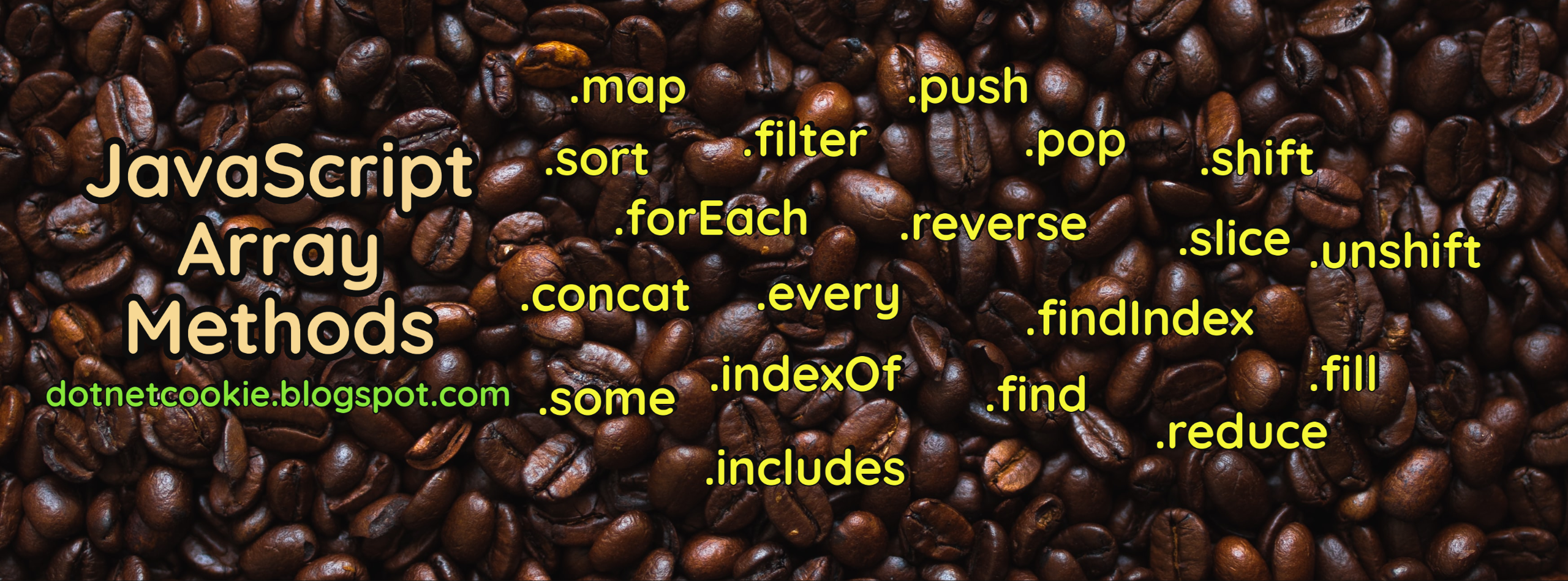What is Git?
Git is a world wide populor distributed version control system which keeps
track of all files in a cenrtalized location. It is a free and open source
created by Linus Torvalds in 2005.
In short there will be a centralized copy (master) available in one
location and the copy of the same will be copied into each user machine.
All users changes will be pushed/merged into the same centrlized/parent
copy (maseter) with the help of git commands (add, commit, push, pull
etc.)
Advantages of Git
- Speed
- Simplicity
- Fully Distributed
- Excellent support for parallel development,
support for hundreds of parallel branches.
- Integrity
Thinking in Git
Thinking in git is simple and easy by practicing it. This article covers
the Git commands for beginner to advanced level. Each and every command
will be presented with simple and straight forward explanation.
Git Commands
What is my git version?
Command: git --version
Show git configuration details
Command: git config --list
This command shows detailed git configuration for the branch like below.
- remote.origin.url
- user.name
- user.email
- credential.helper (Type of credential stored)
How to create an empty git repository?
Command: git init
Creates an empty repository
(Folder) in the machine with the hidden git configuration files in it.
How to clone an origin branch?
Command: git clone <branch_link>
<local_branch_name_optional>
It copies all the files from the
specified remote branch into the current local machine folder. This stores
the chain with remote branch for pushing and pulling the
changes.
Workflow of pushing changes
Modify Files
> Staging
> Committing
> Pushing
What are my pending/modified changes?
Command: git status
Lists the modified files both staged and unstaged.
How to stage files?
Command: git add .
All the modified files will be shown in the unstaged/changes area. To push
the local changes you need to stage, commit and push them. Above command
will add all the files to the staging area.
Command: git add filename
If the given file name is existed in the modified list then the file will
be staged.
How to commit changes?
Command: git commit -m "Commit Message"
You can only commit the staged changes. All the staged files will be
committed with the above command. Make sure the files are available in
staged area before running this command. Every commit will be generate
with an unique hash id to address the commit. This is unique across the
all the branches.
Reverting Commit
Command: git revert <commit_hash>
Every commit assigned with an unique hash id
(Ex:f26ef0db7d33b46cccccda4699319ef518fdd3c7) to address or refer the
commit. This is unique across the all the branches. The above command will
revert the given commit.
Pushing changes to origin branch
Command: git push
Pushes all the local commits to origin branch
What are the available changes in origin and how to fecth them?
Command: git fecth
This will compare the origin branch with local branch and list out the
commits or changes which are available in origin branch but not available
in the local repository. These changes in origin branch can be pushed by
the other users from thier local brach. This command helps in knowing what
are all the incoming commits before pulling them.
How to pull the changes from origin branch?
Command: git pull
Gets all the pending commits from origin branch into the working branch.
Lis out commit history
Command: git log
Get all the detailed commits history (Commit hash, message, committed
owner, committed date, files changed etc.) of the working branch.
Get names of all local branches
Command: git branch
Get names of all remote branches
Command: git branch -r
Get names of both local and remote branches
Command: git branch -a
Switch from one branch to another branch
Command: git checkout <local_branch_name>
Branching - Create a new branch from working / current branch
Command: git checkout -b <new_branch_name>
Branching - Create a new branch from another local branch
Command: git checkout -b <new_branch_name>
<source_branch_name>
Branching - Create a local branch from a remote branch
Command: git checkout -b <new_branch_name>
<origin/remote_branch_name>
Branching - Delete local branch
Command: git branch -d <local_branch_name>
Branching - Push local branch to remote
Command: git push origin <branch_name>
This
will push the local branch to the remote which can be shared with the
others.
Branching - Merge another local branch into current branch
Command: git merge <other_local_branch_name>
This compares the commit history of source branch with current
branch and merges the changes from source branch into current.
Stashing - Saving Changes Temporarly
Stashing helps in saving the modified and uncommitted changes temporarly. Each stash will be stored with an index by following LIFO (Last In First Order). You can re-apply the saved stash or changes across all the branches. It supports deleting or dropping. You can create a new branch with the stash as well.
Stash the changes
command: git stash
Stash the changes with message
command: git stash save "<stash_message>"
Show all the saved stashes
command: git stash list
Re-apply most recent stash and keep it in your stack
command: git stash apply
Re-apply stash by index
command: git stash apply <index>
Apply most recent stash and then drop
command: git stash pop
Remove most recent stash
command: git stash drop
Remove stash by index
command: git stash drop <index>
Create a branch from stash
command: git stash branch <branch_name> stash@{index}
Get commit details by commit-hash
Command: git show <commit-hash>
This command gets the details of commit which are commit hash, message, owner, date, files changed along with changes.
Cherry-pick commit
Command: git cherry-pick <commit-hash>
Cherry-pick command copies the commit into the current branch. This we use to copy the commit from one branch to another branch.
What is a HEAD?
HEAD is a reference to the last commit in the currently check-out branch. When you do a new commit then HEAD will be pointed to the newly created commit.
Below command shows where and which commit the HEAD is currently pointing to
Command: git show HEAD
Show nth commit with the HELP of HEAD
Command: git show HEAD~<index>
How to rename local and remote branch?
1. Switch to the branch you want to rename
Command: git checkout <branch_name>
2. Rename the branch
Command: git branch -m <new_branch_name>
3. Push the renamed local branch to the remote and reset the upstream branch. This will create the new branch in remote with the new_branch_name and keep the old branch as it is.
Command: git push origin -u <new_branch_name>
4. Delete remote branch with the old_branch_name
Command: git push origin --delete <old_branch_name>