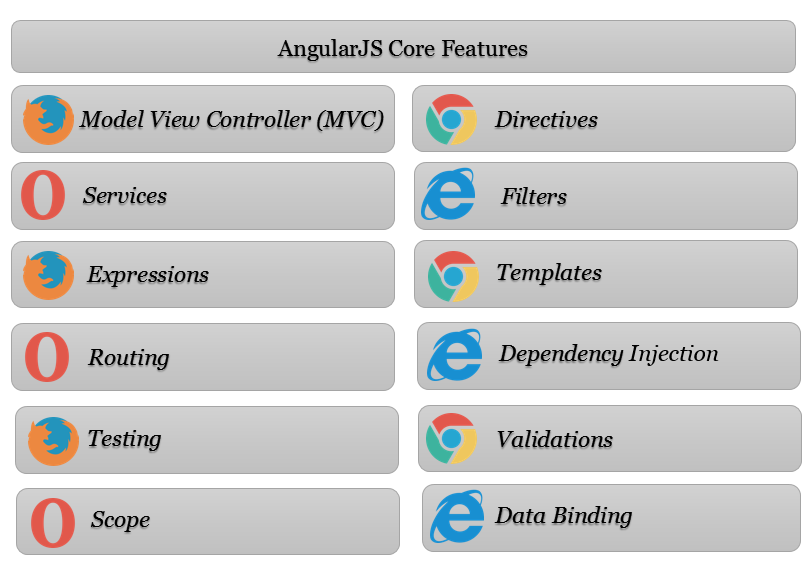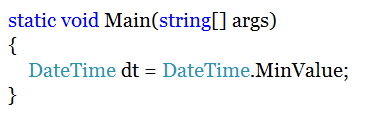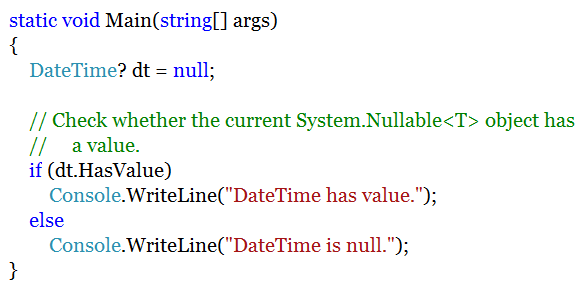What this article covers?
- Creating a Project in Visual Studio
- Adding Controller / How to Add
Controller?
- Adding a View / How to generate a view
from a Controller method?
- Adding a View / How to generate a view
from a Controller method?
- Configuring Route / How to configure the
default route?
Creating a Project in Visual Studio
1.
Open Visual Studio
2.
On the File
menu select New and then select New Project
3.
You’ll be prompted with the New Project window
4.
Select your programming
language and then expand it to get all installed application types under
it.
5.
Select Web
option.
6.
Select ASP.NET
Web Application Template and then enter the name of your application you
wanted to create, then click OK.
7.
Click on Empty
option to create the MVC application, and then check the MVC checkbox to create the empty MVC folder structure, and then
click OK. Now your new ASP.NET MVC
project is ready for you.
Adding Controller / How
to Add Controller?
1.
Go to Solution
Explorer
2.
Right Click on Controllers Folder
3.
Select Add,
and then select Controller option
4.
Select an Empty
MVC Controller Template and then click on Add.
5.
Enter your controller
name (Controller name must end with the suffix Controller), and then click
on Add.
6.
Now the controller
class will be added to your project along with default Index action method as sown below.
7.
You can change the default controller action. I’m
changing it from Index to HelloWorld.
Adding a View / How to
generate a view from a Controller method?
1.
Right click on Index action method in controller,
then select Add View option.
2.
The view name and controller name should be the
same. So, don’t modify the default name. Uncheck ”Use a Layout Page” option, because we don’t have any layout page in
our application, and then click on Add.
3.
Now the view will be added to your application. Add
some welcome text as shown below.
4.
5.
Now your Controller and View are ready.
Configuring Route / How to configure the default route?
Routing enable us to define URL pattern that maps to the
request handler.
Every MVC application must configure (register) at least one
route, which is configured by MVC framework by default. You can register a route in RouteConfig class, which is in RouteConfig.cs under App_Start folder. The following figure illustrates how to configure a Route in the RouteConfig class.
Modify the route parameters according
to your Controller and View.
Now your view is configure as the
default view for your application.
Run the application to see the
output in browser.